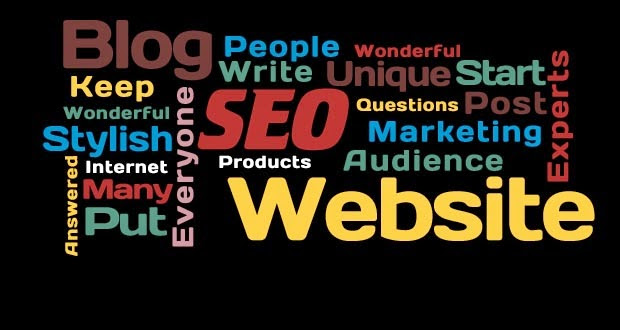In this tutorial i will show you, How to add any Gadget or Widget above header in Blogger. You know, You can rearranged our gadgets/widgets in the layout designer by drag-n-drop, but you can hardly drop it right above the header, so in this tutorial that I'm going to share, How to add a gadget/widget above the blog header.
Log-in first to blogger.com and Backup your template. - It's very important to backup your template, so that if something went wrong you can easily restore your old template.
On your Blogger Dashboard click/drop-down 'more option' and Click Template then at the upper right portion click Backup/Restore,
and Download the full template.
After downloading the backup template, click Edit Html
Step 2
Press CTRL + F to fine the below code:
<b:section class='header' id='header' maxwidgets='1' showaddelement='no'>
Afet finding the code, Change the value of maxwidget '1' to '5' and showaddelement 'no' to 'yes'
Read More »